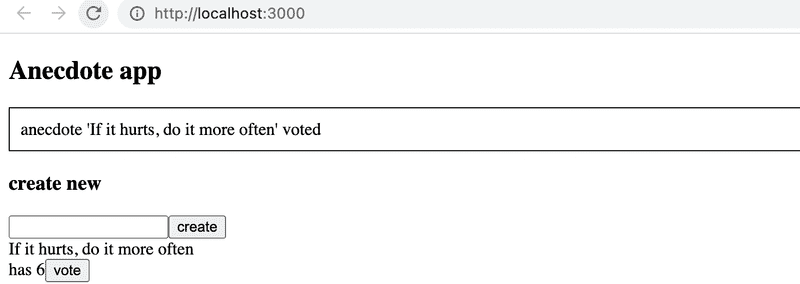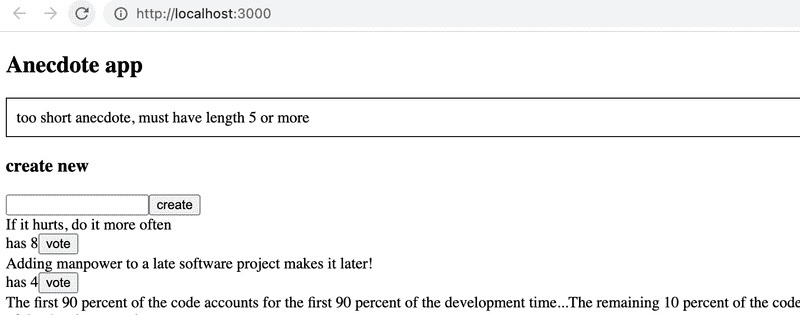d
React Query, useReducer and the context
At the end of this part, we will look at a few more different ways to manage the state of an application.
Let's continue with the note application. We will focus on communication with the server. Let's start the application from scratch. The first version is as follows:
const App = () => {
const addNote = async (event) => {
event.preventDefault()
const content = event.target.note.value
event.target.note.value = ''
console.log(content)
}
const toggleImportance = (note) => {
console.log('toggle importance of', note.id)
}
const notes = []
return(
<div>
<h2>Notes app</h2>
<form onSubmit={addNote}>
<input name="note" />
<button type="submit">add</button>
</form>
{notes.map(note =>
<li key={note.id} onClick={() => toggleImportance(note)}>
{note.content}
<strong> {note.important ? 'important' : ''}</strong>
</li>
)}
</div>
)
}
export default AppThe initial code is on GitHub in this repository, in the branch part6-0.
Note: By default, cloning the repo will only give you the main branch. To get the initial code from the part6-0 branch, use the following command:
git clone --branch part6-0 https://github.com/fullstack-hy2020/query-notes.gitManaging data on the server with the React Query library
We shall now use the React Query library to store and manage data retrieved from the server. The latest version of the library is also called TanStack Query, but we stick to the familiar name.
Install the library with the command
npm install @tanstack/react-queryA few additions to the file main.jsx are needed to pass the library functions to the entire application:
import React from 'react'
import ReactDOM from 'react-dom/client'
import { QueryClient, QueryClientProvider } from '@tanstack/react-query'
import App from './App'
const queryClient = new QueryClient()
ReactDOM.createRoot(document.getElementById('root')).render(
<QueryClientProvider client={queryClient}> <App />
</QueryClientProvider>)We can now retrieve the notes in the App component. The code expands as follows:
import { useQuery } from '@tanstack/react-query'import axios from 'axios'
const App = () => {
// ...
const result = useQuery({ queryKey: ['notes'], queryFn: () => axios.get('http://localhost:3001/notes').then(res => res.data) }) console.log(JSON.parse(JSON.stringify(result)))
if ( result.isLoading ) { return <div>loading data...</div> }
const notes = result.data
return (
// ...
)
}Retrieving data from the server is still done in a familiar way with the Axios get method. However, the Axios method call is now wrapped in a query formed with the useQuery function. The first parameter of the function call is a string notes which acts as a key to the query defined, i.e. the list of notes.
The return value of the useQuery function is an object that indicates the status of the query. The output to the console illustrates the situation:
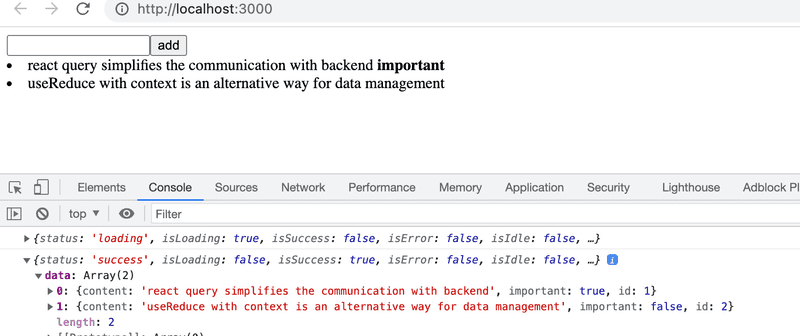
That is, the first time the component is rendered, the query is still in loading state, i.e. the associated HTTP request is pending. At this stage, only the following is rendered:
<div>loading data...</div>However, the HTTP request is completed so quickly that not even Max Verstappen would be able to see the text. When the request is completed, the component is rendered again. The query is in the state success on the second rendering, and the field data of the query object contains the data returned by the request, i.e. the list of notes that is rendered on the screen.
So the application retrieves data from the server and renders it on the screen without using the React hooks useState and useEffect used in chapters 2-5 at all. The data on the server is now entirely under the administration of the React Query library, and the application does not need the state defined with React's useState hook at all!
Let's move the function making the actual HTTP request to its own file requests.js
import axios from 'axios'
export const getNotes = () =>
axios.get('http://localhost:3001/notes').then(res => res.data)The App component is now slightly simplified
import { useQuery } from '@tanstack/react-query'
import { getNotes } from './requests'
const App = () => {
// ...
const result = useQuery({
queryKey: ['notes'],
queryFn: getNotes })
// ...
}The current code for the application is in GitHub in the branch part6-1.
Synchronizing data to the server using React Query
Data is already successfully retrieved from the server. Next, we will make sure that the added and modified data is stored on the server. Let's start by adding new notes.
Let's make a function createNote to the file requests.js for saving new notes:
import axios from 'axios'
const baseUrl = 'http://localhost:3001/notes'
export const getNotes = () =>
axios.get(baseUrl).then(res => res.data)
export const createNote = newNote => axios.post(baseUrl, newNote).then(res => res.data)The App component will change as follows
import { useQuery, useMutation } from '@tanstack/react-query'import { getNotes, createNote } from './requests'
const App = () => {
const newNoteMutation = useMutation({ mutationFn: createNote })
const addNote = async (event) => {
event.preventDefault()
const content = event.target.note.value
event.target.note.value = ''
newNoteMutation.mutate({ content, important: true }) }
//
}To create a new note, a mutation is defined using the function useMutation:
const newNoteMutation = useMutation({ mutationFn: createNote })The parameter is the function we added to the file requests.js, which uses Axios to send a new note to the server.
The event handler addNote performs the mutation by calling the mutation object's function mutate and passing the new note as an argument:
newNoteMutation.mutate({ content, important: true })Our solution is good. Except it doesn't work. The new note is saved on the server, but it is not updated on the screen.
In order to render a new note as well, we need to tell React Query that the old result of the query whose key is the string notes should be invalidated.
Fortunately, invalidation is easy, it can be done by defining the appropriate onSuccess callback function to the mutation:
import { useQuery, useMutation, useQueryClient } from '@tanstack/react-query'import { getNotes, createNote } from './requests'
const App = () => {
const queryClient = useQueryClient()
const newNoteMutation = useMutation({
mutationFn: createNote,
onSuccess: () => { queryClient.invalidateQueries({ queryKey: ['notes'] }) },
})
// ...
}Now that the mutation has been successfully executed, a function call is made to
queryClient.invalidateQueries('notes')This in turn causes React Query to automatically update a query with the key notes, i.e. fetch the notes from the server. As a result, the application renders the up-to-date state on the server, i.e. the added note is also rendered.
Let us also implement the change in the importance of notes. A function for updating notes is added to the file requests.js:
export const updateNote = updatedNote =>
axios.put(`${baseUrl}/${updatedNote.id}`, updatedNote).then(res => res.data)Updating the note is also done by mutation. The App component expands as follows:
import { useQuery, useMutation, useQueryClient } from '@tanstack/react-query'
import { getNotes, createNote, updateNote } from './requests'
const App = () => {
// ...
const updateNoteMutation = useMutation({ mutationFn: updateNote, onSuccess: () => { queryClient.invalidateQueries({ queryKey: ['notes'] }) }, }) const toggleImportance = (note) => { updateNoteMutation.mutate({...note, important: !note.important }) }
// ...
}So again, a mutation was created that invalidated the query notes so that the updated note is rendered correctly. Using mutations is easy, the method mutate receives a note as a parameter, the importance of which is been changed to the negation of the old value.
The current code for the application is on GitHub in the branch part6-2.
Optimizing the performance
The application works well, and the code is relatively simple. The ease of making changes to the list of notes is particularly surprising. For example, when we change the importance of a note, invalidating the query notes is enough for the application data to be updated:
const updateNoteMutation = useMutation({
mutationFn: updateNote,
onSuccess: () => {
queryClient.invalidateQueries('notes') },
})The consequence of this, of course, is that after the PUT request that causes the note change, the application makes a new GET request to retrieve the query data from the server:
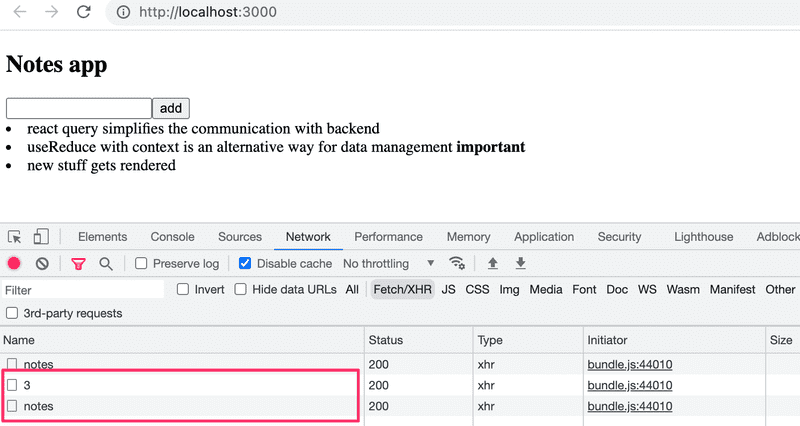
If the amount of data retrieved by the application is not large, it doesn't really matter. After all, from a browser-side functionality point of view, making an extra HTTP GET request doesn't really matter, but in some situations it might put a strain on the server.
If necessary, it is also possible to optimize performance by manually updating the query state maintained by React Query.
The change for the mutation adding a new note is as follows:
const App = () => {
const queryClient = useQueryClient()
const newNoteMutation = useMutation({
mutationFn: createNote,
onSuccess: (newNote) => {
const notes = queryClient.getQueryData(['notes']) queryClient.setQueryData(['notes'], notes.concat(newNote)) }
})
// ...
}That is, in the onSuccess callback, the queryClient object first reads the existing notes state of the query and updates it by adding a new note, which is obtained as a parameter of the callback function. The value of the parameter is the value returned by the function createNote, defined in the file requests.js as follows:
export const createNote = newNote =>
axios.post(baseUrl, newNote).then(res => res.data)It would be relatively easy to make a similar change to a mutation that changes the importance of the note, but we leave it as an optional exercise.
If we closely follow the browser's network tab, we notice that React Query retrieves all notes as soon as we move the cursor to the input field:
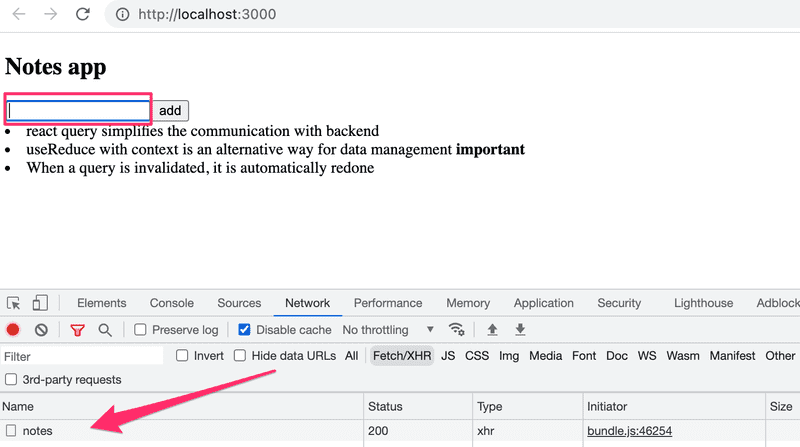
What is going on? By reading the documentation, we notice that the default functionality of React Query's queries is that the queries (whose status is stale) are updated when window focus, i.e. the active element of the application's user interface, changes. If we want, we can turn off the functionality by creating a query as follows:
const App = () => {
// ...
const result = useQuery({
queryKey: ['notes'],
queryFn: getNotes,
refetchOnWindowFocus: false })
// ...
}If you put a console.log statement to the code, you can see from browser console how often React Query causes the application to be re-rendered. The rule of thumb is that rerendering happens at least whenever there is a need for it, i.e. when the state of the query changes. You can read more about it e.g. here.
The code for the application is in GitHub in the branch part6-3.
React Query is a versatile library that, based on what we have already seen, simplifies the application. Does React Query make more complex state management solutions such as Redux unnecessary? No. React Query can partially replace the state of the application in some cases, but as the documentation states
- React Query is a server-state library, responsible for managing asynchronous operations between your server and client
- Redux, etc. are client-state libraries that can be used to store asynchronous data, albeit inefficiently when compared to a tool like React Query
So React Query is a library that maintains the server state in the frontend, i.e. acts as a cache for what is stored on the server. React Query simplifies the processing of data on the server, and can in some cases eliminate the need for data on the server to be saved in the frontend state.
Most React applications need not only a way to temporarily store the served data, but also some solution for how the rest of the frontend state (e.g. the state of forms or notifications) is handled.
useReducer
So even if the application uses React Query, some kind of solution is usually needed to manage the rest of the frontend state (for example, the state of forms). Quite often, the state created with useState is a sufficient solution. Using Redux is of course possible, but there are other alternatives.
Let's look at a simple counter application. The application displays the counter value, and offers three buttons to update the counter status:

We shall now implement the counter state management using a Redux-like state management mechanism provided by React's built-in useReducer hook. Code looks like the following:
import { useReducer } from 'react'
const counterReducer = (state, action) => {
switch (action.type) {
case "INC":
return state + 1
case "DEC":
return state - 1
case "ZERO":
return 0
default:
return state
}
}
const App = () => {
const [counter, counterDispatch] = useReducer(counterReducer, 0)
return (
<div>
<div>{counter}</div>
<div>
<button onClick={() => counterDispatch({ type: "INC"})}>+</button>
<button onClick={() => counterDispatch({ type: "DEC"})}>-</button>
<button onClick={() => counterDispatch({ type: "ZERO"})}>0</button>
</div>
</div>
)
}
export default AppThe hook useReducer provides a mechanism to create a state for an application. The parameter for creating a state is the reducer function that handles state changes, and the initial value of the state:
const [counter, counterDispatch] = useReducer(counterReducer, 0)The reducer function that handles state changes is similar to Redux's reducers, i.e. the function gets as parameters the current state and the action that changes the state. The function returns the new state updated based on the type and possible contents of the action:
const counterReducer = (state, action) => {
switch (action.type) {
case "INC":
return state + 1
case "DEC":
return state - 1
case "ZERO":
return 0
default:
return state
}
}In our example, actions have nothing but a type. If the action's type is INC, it increases the value of the counter by one, etc. Like Redux's reducers, actions can also contain arbitrary data, which is usually put in the action's payload field.
The function useReducer returns an array that contains an element to access the current value of the state (first element of the array), and a dispatch function (second element of the array) to change the state:
const App = () => {
const [counter, counterDispatch] = useReducer(counterReducer, 0)
return (
<div>
<div>{counter}</div> <div>
<button onClick={() => counterDispatch({ type: "INC" })}>+</button> <button onClick={() => counterDispatch({ type: "DEC" })}>-</button>
<button onClick={() => counterDispatch({ type: "ZERO" })}>0</button>
</div>
</div>
)
}As can be seen the state change is done exactly as in Redux, the dispatch function is given the appropriate state-changing action as a parameter:
counterDispatch({ type: "INC" })The current code for the application is in the repository https://github.com/fullstack-hy2020/hook-counter in the branch part6-1.
Using context for passing the state to components
If we want to split the application into several components, the value of the counter and the dispatch function used to manage it must also be passed to the other components. One solution would be to pass these as props in the usual way:
const Display = ({ counter }) => {
return <div>{counter}</div>
}
const Button = ({ dispatch, type, label }) => {
return (
<button onClick={() => dispatch({ type })}>
{label}
</button>
)
}
const App = () => {
const [counter, counterDispatch] = useReducer(counterReducer, 0)
return (
<div>
<Display counter={counter}/> <div>
<Button dispatch={counterDispatch} type='INC' label='+' /> <Button dispatch={counterDispatch} type='DEC' label='-' /> <Button dispatch={counterDispatch} type='ZERO' label='0' /> </div>
</div>
)
}The solution works, but is not optimal. If the component structure gets complicated, e.g. the dispatcher should be forwarded using props through many components to the components that need it, even though the components in between in the component tree do not need the dispatcher. This phenomenon is called prop drilling.
React's built-in Context API provides a solution for us. React's context is a kind of global state of the application, to which it is possible to give direct access to any component app.
Let us now create a context in the application that stores the state management of the counter.
The context is created with React's hook createContext. Let's create a context in the file CounterContext.jsx:
import { createContext } from 'react'
const CounterContext = createContext()
export default CounterContextThe App component can now provide a context to its child components as follows:
import CounterContext from './CounterContext'
const App = () => {
const [counter, counterDispatch] = useReducer(counterReducer, 0)
return (
<CounterContext.Provider value={[counter, counterDispatch]}> <Display />
<div>
<Button type='INC' label='+' />
<Button type='DEC' label='-' />
<Button type='ZERO' label='0' />
</div>
</CounterContext.Provider> )
}As can be seen, providing the context is done by wrapping the child components inside the CounterContext.Provider component and setting a suitable value for the context.
The context value is now set to be an array containing the value of the counter, and the dispatch function.
Other components now access the context using the useContext hook:
import { useContext } from 'react'import CounterContext from './CounterContext'
const Display = () => {
const [counter] = useContext(CounterContext) return <div>
{counter}
</div>
}
const Button = ({ type, label }) => {
const [counter, dispatch] = useContext(CounterContext) return (
<button onClick={() => dispatch({ type })}>
{label}
</button>
)
}The current code for the application is in GitHub in the branch part6-2.
Defining the counter context in a separate file
Our application has an annoying feature, that the functionality of the counter state management is partly defined in the App component. Now let's move everything related to the counter to CounterContext.jsx:
import { createContext, useReducer } from 'react'
const counterReducer = (state, action) => {
switch (action.type) {
case "INC":
return state + 1
case "DEC":
return state - 1
case "ZERO":
return 0
default:
return state
}
}
const CounterContext = createContext()
export const CounterContextProvider = (props) => {
const [counter, counterDispatch] = useReducer(counterReducer, 0)
return (
<CounterContext.Provider value={[counter, counterDispatch] }>
{props.children}
</CounterContext.Provider>
)
}
export default CounterContextThe file now exports, in addition to the CounterContext object corresponding to the context, the CounterContextProvider component, which is practically a context provider whose value is a counter and a dispatcher used for its state management.
Let's enable the context provider by making a change in main.jsx:
import ReactDOM from 'react-dom/client'
import App from './App'
import { CounterContextProvider } from './CounterContext'
ReactDOM.createRoot(document.getElementById('root')).render(
<CounterContextProvider> <App />
</CounterContextProvider>)Now the context defining the value and functionality of the counter is available to all components of the application.
The App component is simplified to the following form:
import Display from './components/Display'
import Button from './components/Button'
const App = () => {
return (
<div>
<Display />
<div>
<Button type='INC' label='+' />
<Button type='DEC' label='-' />
<Button type='ZERO' label='0' />
</div>
</div>
)
}
export default AppThe context is still used in the same way, e.g. the component Button is defined as follows:
import { useContext } from 'react'
import CounterContext from '../CounterContext'
const Button = ({ type, label }) => {
const [counter, dispatch] = useContext(CounterContext)
return (
<button onClick={() => dispatch({ type })}>
{label}
</button>
)
}
export default ButtonThe Button component only needs the dispatch function of the counter, but it also gets the value of the counter from the context using the function useContext:
const [counter, dispatch] = useContext(CounterContext)This is not a big problem, but it is possible to make the code a bit more pleasant and expressive by defining a couple of helper functions in the CounterContext file:
import { createContext, useReducer, useContext } from 'react'
const CounterContext = createContext()
// ...
export const useCounterValue = () => {
const counterAndDispatch = useContext(CounterContext)
return counterAndDispatch[0]
}
export const useCounterDispatch = () => {
const counterAndDispatch = useContext(CounterContext)
return counterAndDispatch[1]
}
// ...With the help of these helper functions, it is possible for the components that use the context to get hold of the part of the context that they need. The Display component changes as follows:
import { useCounterValue } from '../CounterContext'
const Display = () => {
const counter = useCounterValue() return <div>
{counter}
</div>
}
export default DisplayComponent Button becomes:
import { useCounterDispatch } from '../CounterContext'
const Button = ({ type, label }) => {
const dispatch = useCounterDispatch() return (
<button onClick={() => dispatch({ type })}>
{label}
</button>
)
}
export default ButtonThe solution is quite elegant. The entire state of the application, i.e. the value of the counter and the code for managing it, is now isolated in the file CounterContext, which provides components with well-named and easy-to-use auxiliary functions for managing the state.
The final code for the application is in GitHub in the branch part6-3.
As a technical detail, it should be noted that the helper functions useCounterValue and useCounterDispatch are defined as custom hooks, because calling the hook function useContext is possible only from React components or custom hooks. Custom hooks are JavaScript functions whose name must start with the word use. We will return to custom hooks in a little more detail in part 7 of the course.
Which state management solution to choose?
In chapters 1-5, all state management of the application was done using React's hook useState. Asynchronous calls to the backend required the use of the useEffect hook in some situations. In principle, nothing else is needed.
A subtle problem with a solution based on a state created with the useState hook is that if some part of the application's state is needed by multiple components of the application, the state and the functions for manipulating it must be passed via props to all components that handle the state. Sometimes props need to be passed through multiple components, and the components along the way may not even be interested in the state in any way. This somewhat unpleasant phenomenon is called prop drilling.
Over the years, several alternative solutions have been developed for state management of React applications, which can be used to ease problematic situations (e.g. prop drilling). However, no solution has been "final", all have their own pros and cons, and new solutions are being developed all the time.
The situation may confuse a beginner and even an experienced web developer. Which solution should be used?
For a simple application, useState is certainly a good starting point. If the application is communicating with the server, the communication can be handled in the same way as in chapters 1-5, using the state of the application itself. Recently, however, it has become more common to move the communication and associated state management at least partially under the control of React Query (or some other similar library). If you are concerned about useState and the prop drilling it entails, using context may be a good option. There are also situations where it may make sense to handle some of the state with useState and some with contexts.
The most comprehensive and robust state management solution is Redux, which is a way to implement the so-called Flux architecture. Redux is slightly older than the solutions presented in this section. The rigidity of Redux has been the motivation for many new state management solutions, such as React's useReducer. Some of the criticisms of Redux's rigidity have already become obsolete thanks to the Redux Toolkit.
Over the years, there have also been other state management libraries developed that are similar to Redux, such as the newer entrant Recoil and the slightly older MobX. However, according to Npm trends, Redux still clearly dominates, and in fact seems to be increasing its lead:
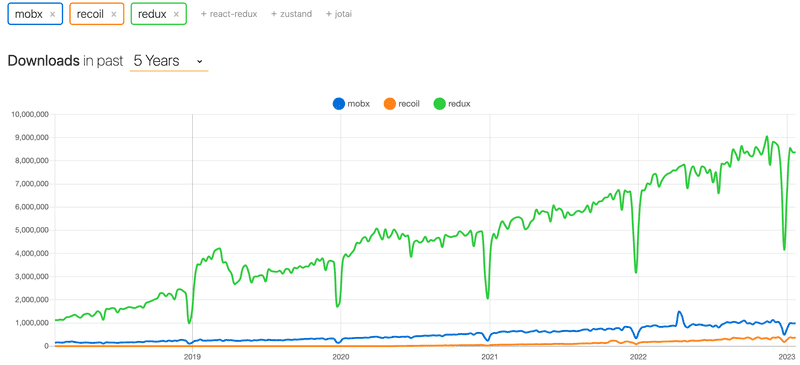
Also, Redux does not have to be used in its entirety in an application. It may make sense, for example, to manage the form state outside of Redux, especially in situations where the state of a form does not affect the rest of the application. It is also perfectly possible to use Redux and React Query together in the same application.
The question of which state management solution should be used is not at all straightforward. It is impossible to give a single correct answer. It is also likely that the selected state management solution may turn out to be suboptimal as the application grows to such an extent that the solution has to be changed even if the application has already been put into production use.