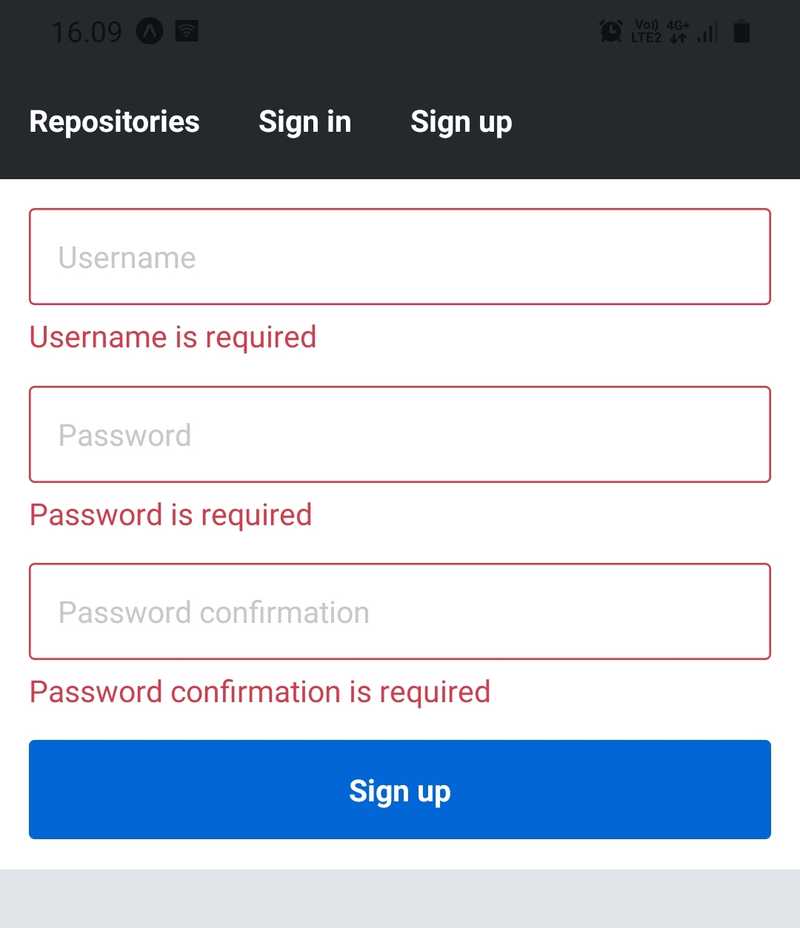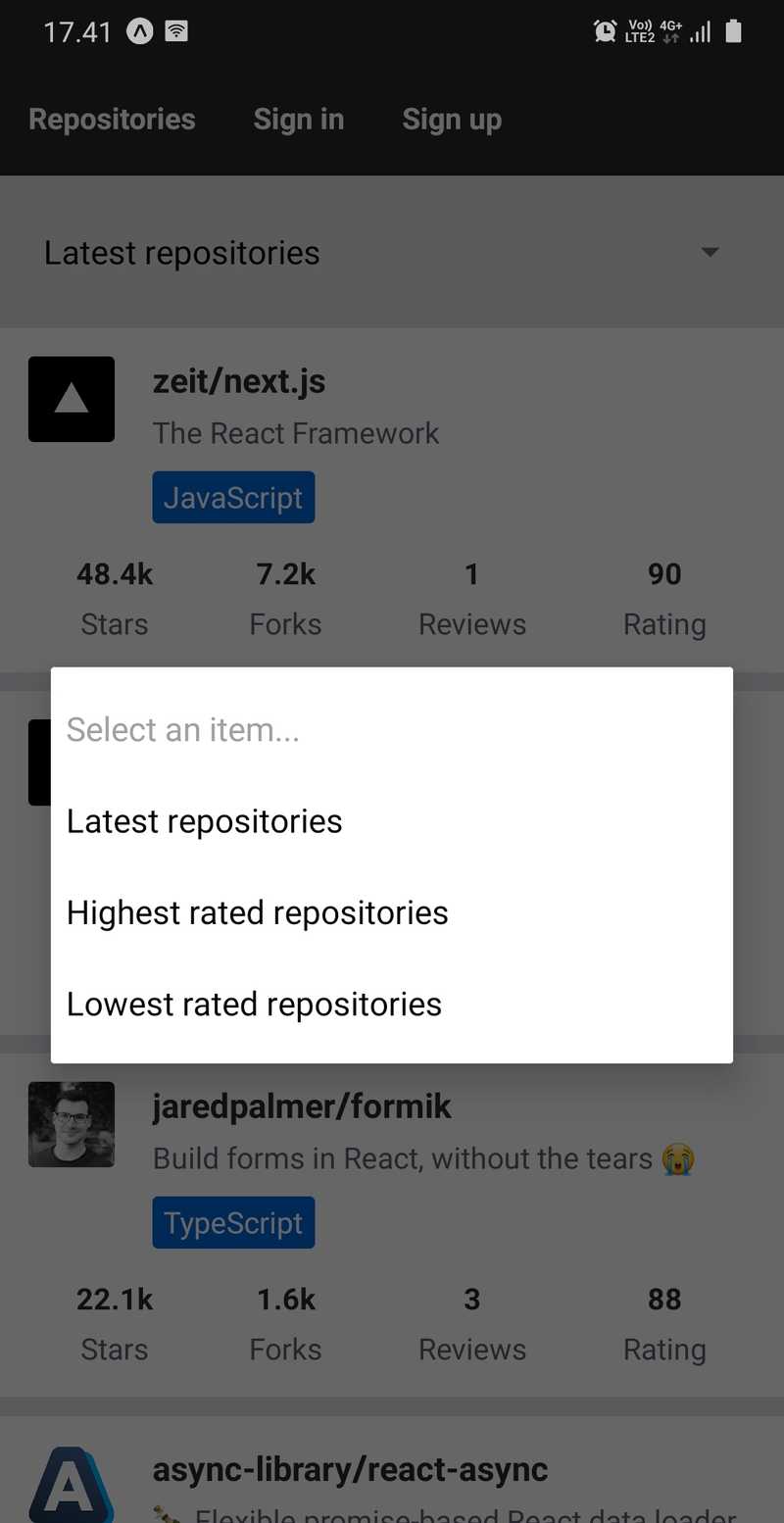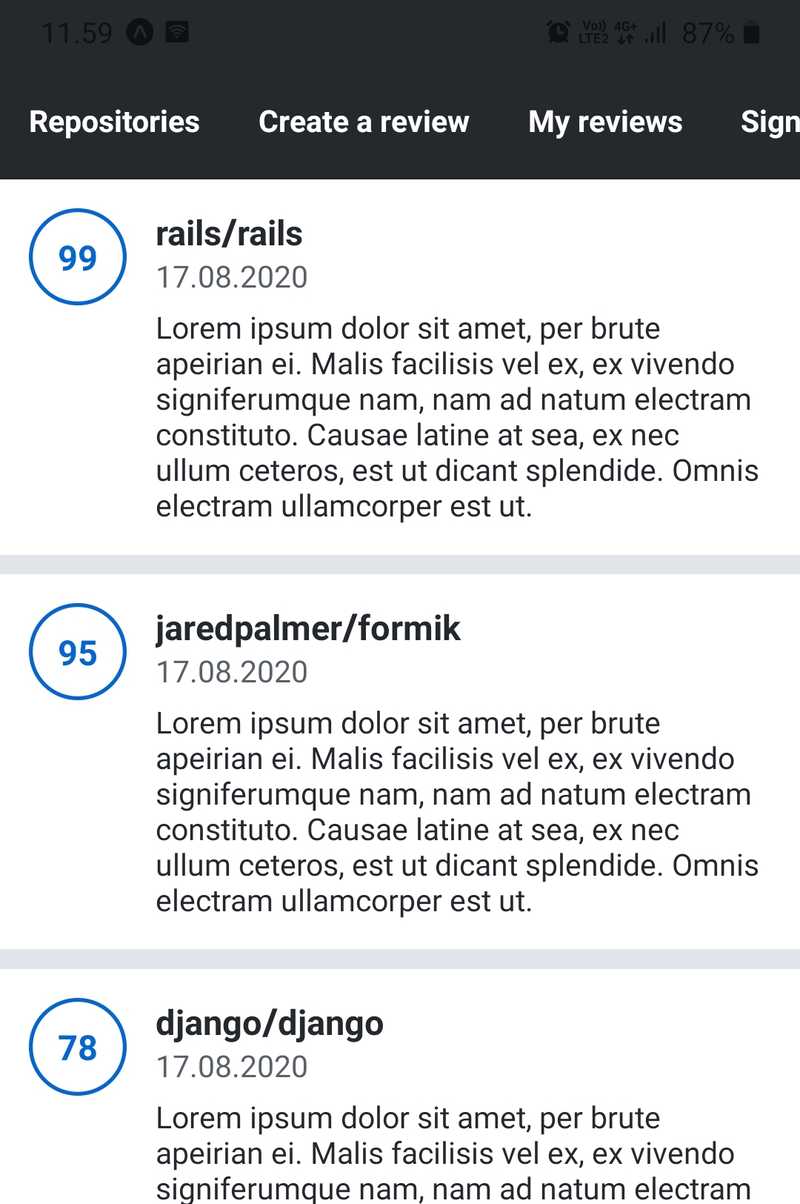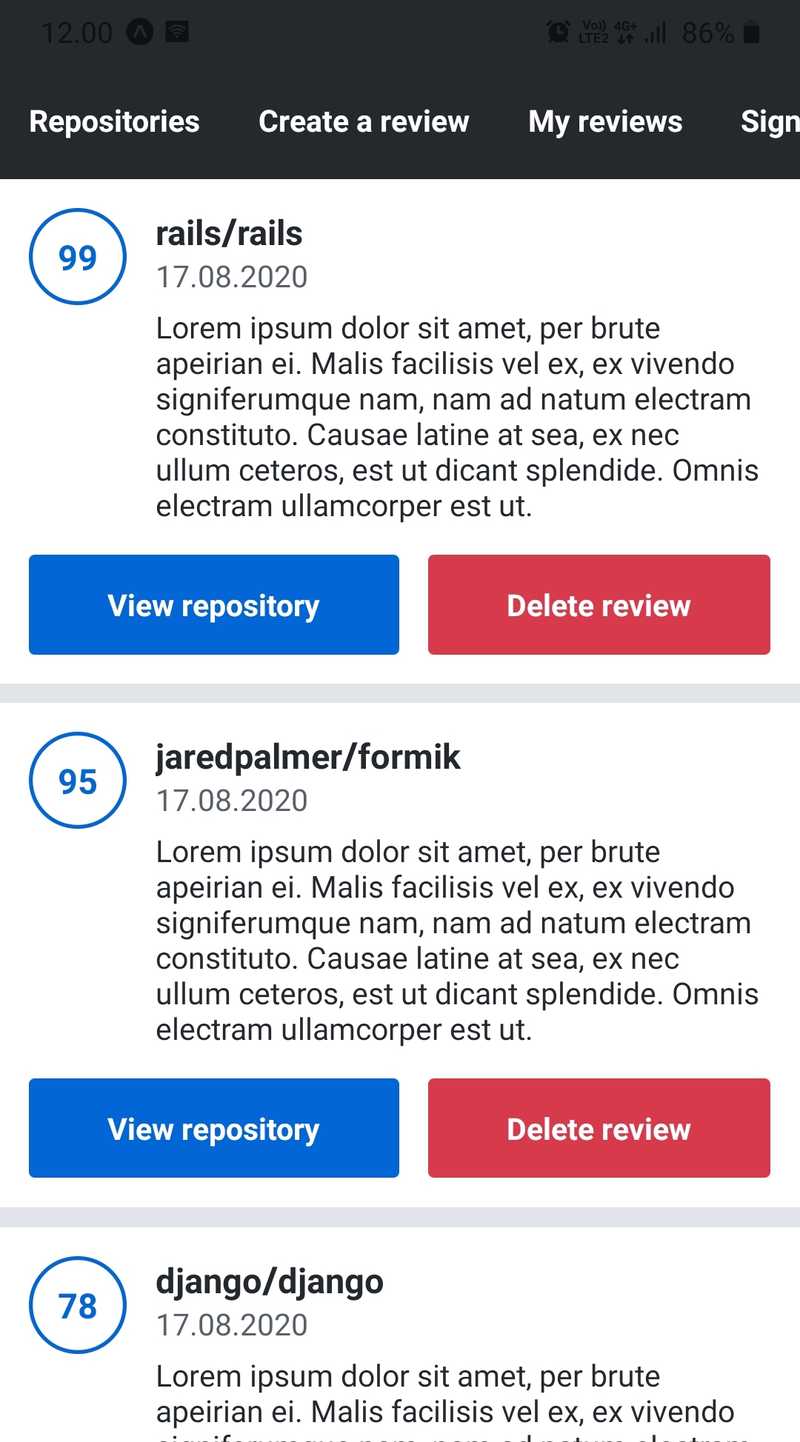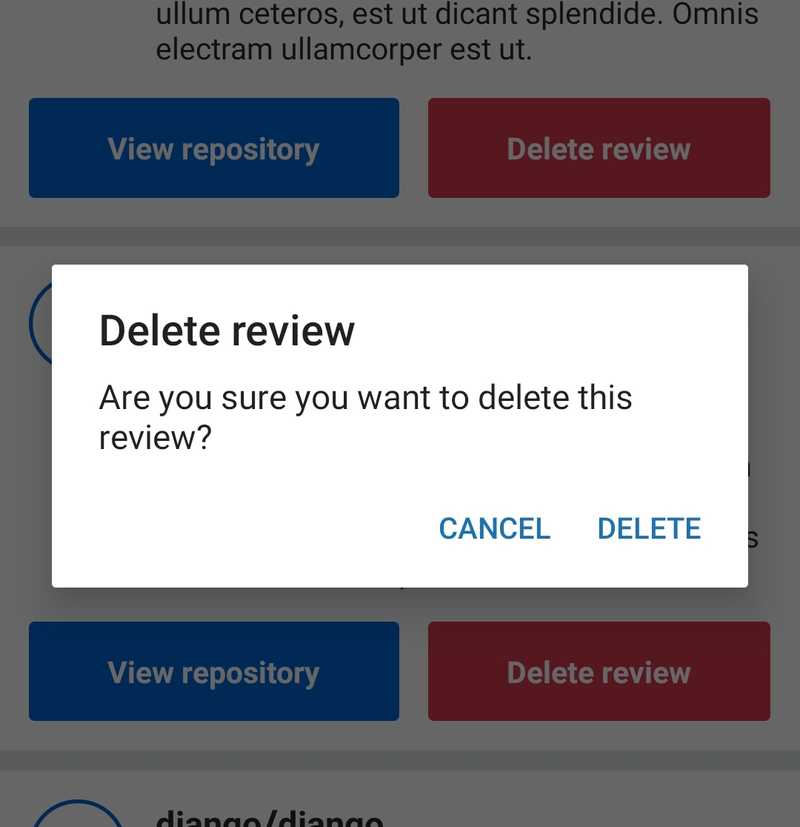d
Testing and extending our application
Now that we have established a good foundation for our project, it is time to start expanding it. In this section you can put to use all the React Native knowledge you have gained so far. Along with expanding our application we will cover some new areas, such as testing, and additional resources.
Testing React Native applications
To start testing code of any kind, the first thing we need is a testing framework, which we can use to run a set of test cases and inspect their results. For testing a JavaScript application, Jest is a popular candidate for such testing framework. For testing an Expo based React Native application with Jest, Expo provides a set of Jest configuration in a form of jest-expo preset. In order to use ESLint in the Jest's test files, we also need the eslint-plugin-jest plugin for ESLint. Let's get started by installing the packages:
npm install --save-dev jest jest-expo eslint-plugin-jestTo use the jest-expo preset in Jest, we need to add the following Jest configuration to the package.json file along with the test script:
{
// ...
"scripts": {
// other scripts...
"test": "jest" },
"jest": { "preset": "jest-expo", "transform": { "^.+\\.jsx?$": "babel-jest" }, "transformIgnorePatterns": [ "node_modules/(?!((jest-)?react-native|@react-native(-community)?)|expo(nent)?|@expo(nent)?/.*|@expo-google-fonts/.*|react-navigation|@react-navigation/.*|@unimodules/.*|unimodules|sentry-expo|native-base|react-native-svg|react-router-native)" ] }, // ...
}The transform option tells Jest to transform .js and .jsx files with the Babel compiler. The transformIgnorePatterns option is for ignoring certain directories in the node_modules directory while transforming files. This Jest configuration is almost identical to the one proposed in the Expo's documentation.
To use the eslint-plugin-jest plugin in ESLint, we need to include it in the plugins and extensions array in the .eslintrc file:
{
"plugins": ["react", "react-native"],
"settings": {
"react": {
"version": "detect"
}
},
"extends": ["eslint:recommended", "plugin:react/recommended", "plugin:jest/recommended"], "parser": "@babel/eslint-parser",
"env": {
"react-native/react-native": true
},
"rules": {
"react/prop-types": "off",
"react/react-in-jsx-scope": "off"
}
}To see that the setup is working, create a directory __tests__ in the src directory and in the created directory create a file example.test.js. In that file, add this simple test:
describe('Example', () => {
it('works', () => {
expect(1).toBe(1);
});
});Now, let's run our example test by running npm test. The command's output should indicate that the test located in the src/__tests__/example.test.js file is passed.
Organizing tests
Organizing test files in a single __tests__ directory is one approach in organizing the tests. When choosing this approach, it is recommended to put the test files in their corresponding subdirectories just like the code itself. This means that for example tests related to components are in the components directory, tests related to utilities are in the utils directory, and so on. This will result in the following structure:
src/
__tests__/
components/
AppBar.js
RepositoryList.js
...
utils/
authStorage.js
...
...Another approach is to organize the tests near the implementation. This means that for example, the test file containing tests for the AppBar component is in the same directory as the component's code. This will result in the following structure:
src/
components/
AppBar/
AppBar.test.jsx
index.jsx
...
...In this example, the component's code is in the index.jsx file and the test in the AppBar.test.jsx file. Note that in order for Jest to find your test files you either have to put them into a __tests__ directory, use the .test or .spec suffix, or manually configure the global patterns.
Testing components
Now that we have managed to set up Jest and run a very simple test, it is time to find out how to test components. As we know, testing components requires a way to serialize a component's render output and simulate firing different kind of events, such as pressing a button. For these purposes, there is the Testing Library family, which provides libraries for testing user interface components in different platforms. All of these libraries share similar API for testing user interface components in a user-centric way.
In part 5 we got familiar with one of these libraries, the React Testing Library. Unfortunately, this library is only suitable for testing React web applications. Luckily, there exists a React Native counterpart for this library, which is the React Native Testing Library. This is the library we will be using while testing our React Native application's components. The good news is, that these libraries share a very similar API, so there aren't too many new concepts to learn. In addition to the React Native Testing Library, we need a set of React Native specific Jest matchers such as toHaveTextContent and toHaveProp. These matchers are provided by the jest-native library. Before getting into the details, let's install these packages:
npm install --save-dev --legacy-peer-deps react-test-renderer@18.2.0 @testing-library/react-native @testing-library/jest-nativeNB: If you face peer dependency issues, make sure that the react-test-renderer version matches the project's React version in the npm install command above. You can check the React version by running npm list react --depth=0.
If the installation fails due to peer dependency issues, try again using the --legacy-peer-deps flag with the npm install command.
To be able to use these matchers we need to extend the Jest's expect object. This can be done by using a global setup file. Create a file setupTests.js in the root directory of your project, that is, the same directory where the package.json file is located. In that file add the following line:
import '@testing-library/jest-native/extend-expect';Next, configure this file as a setup file in the Jest's configuration in the package.json file (note that the <rootDir> in the path is intentional and there is no need to replace it):
{
// ...
"jest": {
"preset": "jest-expo",
"transform": {
"^.+\\.jsx?$": "babel-jest"
},
"transformIgnorePatterns": [
"node_modules/(?!(jest-)?react-native|react-clone-referenced-element|@react-native-community|expo(nent)?|@expo(nent)?/.*|react-navigation|@react-navigation/.*|@unimodules/.*|unimodules|sentry-expo|native-base|@sentry/.*|react-router-native)"
],
"setupFilesAfterEnv": ["<rootDir>/setupTests.js"] }
// ...
}The main concepts of the React Native Testing Library are the queries and firing events. Queries are used to extract a set of nodes from the component that is rendered using the render function. Queries are useful in tests where we expect for example some text, such as the name of a repository, to be present in the rendered component. Here's an example how to use the ByText query to check if the component's Text element has the correct textual content:
import { Text, View } from 'react-native';
import { render, screen } from '@testing-library/react-native';
const Greeting = ({ name }) => {
return (
<View>
<Text>Hello {name}!</Text>
</View>
);
};
describe('Greeting', () => {
it('renders a greeting message based on the name prop', () => {
render(<Greeting name="Kalle" />);
screen.debug();
expect(screen.getByText('Hello Kalle!')).toBeDefined();
});
});Tests use the object screen to do the queries to the rendered component.
We acquire the Text node containing certain text by using the getByText function. The Jest matcher toBeDefined is used to ensure that the query has found the element.
React Native Testing Library's documentation has some good hints on how to query different kinds of elements. Another guide worth reading is Kent C. Dodds article Making your UI tests resilient to change.
The object screen also has a helper method debug that prints the rendered React tree in a user-friendly format. Use it if you are unsure what the React tree rendered by the render function looks like.
For all available queries, check the React Native Testing Library's documentation. The full list of available React Native specific matchers can be found in the documentation of the jest-native library. Jest's documentation contains every universal Jest matcher.
The second very important React Native Testing Library concept is firing events. We can fire an event in a provided node by using the fireEvent object's methods. This is useful for example typing text into a text field or pressing a button. Here is an example of how to test submitting a simple form:
import { useState } from 'react';
import { Text, TextInput, Pressable, View } from 'react-native';
import { render, fireEvent, screen } from '@testing-library/react-native';
const Form = ({ onSubmit }) => {
const [username, setUsername] = useState('');
const [password, setPassword] = useState('');
const handleSubmit = () => {
onSubmit({ username, password });
};
return (
<View>
<View>
<TextInput
value={username}
onChangeText={(text) => setUsername(text)}
placeholder="Username"
/>
</View>
<View>
<TextInput
value={password}
onChangeText={(text) => setPassword(text)}
placeholder="Password"
/>
</View>
<View>
<Pressable onPress={handleSubmit}>
<Text>Submit</Text>
</Pressable>
</View>
</View>
);
};
describe('Form', () => {
it('calls function provided by onSubmit prop after pressing the submit button', () => {
const onSubmit = jest.fn();
render(<Form onSubmit={onSubmit} />);
fireEvent.changeText(screen.getByPlaceholderText('Username'), 'kalle');
fireEvent.changeText(screen.getByPlaceholderText('Password'), 'password');
fireEvent.press(screen.getByText('Submit'));
expect(onSubmit).toHaveBeenCalledTimes(1);
// onSubmit.mock.calls[0][0] contains the first argument of the first call
expect(onSubmit.mock.calls[0][0]).toEqual({
username: 'kalle',
password: 'password',
});
});
});In this test, we want to test that after filling the form's fields using the fireEvent.changeText method and pressing the submit button using the fireEvent.press method, the onSubmit callback function is called correctly. To inspect whether the onSubmit function is called and with which arguments, we can use a mock function. Mock functions are functions with preprogrammed behavior such as a specific return value. In addition, we can create expectations for the mock functions such as "expect the mock function to have been called once". The full list of available expectations can be found in the Jest's expect documentation.
Before heading further into the world of testing React Native applications, play around with these examples by adding a test file in the __tests__ directory we created earlier.
Handling dependencies in tests
Components in the previous examples are quite easy to test because they are more or less pure. Pure components don't depend on side effects such as network requests or using some native API such as the AsyncStorage. The Form component is much less pure than the Greeting component because its state changes can be counted as a side effect. Nevertheless, testing it isn't too difficult.
Next, let's have a look at a strategy for testing components with side effects. Let's pick the RepositoryList component from our application as an example. At the moment the component has one side effect, which is a GraphQL query for fetching the reviewed repositories. The current implementation of the RepositoryList component looks something like this:
const RepositoryList = () => {
const { repositories } = useRepositories();
const repositoryNodes = repositories
? repositories.edges.map((edge) => edge.node)
: [];
return (
<FlatList
data={repositoryNodes}
// ...
/>
);
};
export default RepositoryList;The only side effect is the use of the useRepositories hook, which sends a GraphQL query. There are a few ways to test this component. One way is to mock the Apollo Client's responses as instructed in the Apollo Client's documentation. A more simple way is to assume that the useRepositories hook works as intended (preferably through testing it) and extract the components "pure" code into another component, such as the RepositoryListContainer component:
export const RepositoryListContainer = ({ repositories }) => {
const repositoryNodes = repositories
? repositories.edges.map((edge) => edge.node)
: [];
return (
<FlatList
data={repositoryNodes}
// ...
/>
);
};
const RepositoryList = () => {
const { repositories } = useRepositories();
return <RepositoryListContainer repositories={repositories} />;
};
export default RepositoryList;Now, the RepositoryList component contains only the side effects and its implementation is quite simple. We can test the RepositoryListContainer component by providing it with paginated repository data through the repositories prop and checking that the rendered content has the correct information.
Extending our application
It is time to put everything we have learned so far to good use and start extending our application. Our application still lacks a few important features such as reviewing a repository and registering a user. The upcoming exercises will focus on these essential features.
Cursor-based pagination
When an API returns an ordered list of items from some collection, it usually returns a subset of the whole set of items to reduce the required bandwidth and to decrease the memory usage of the client applications. The desired subset of items can be parameterized so that the client can request for example the first twenty items on the list after some index. This technique is commonly referred to as pagination. When items can be requested after a certain item defined by a cursor, we are talking about cursor-based pagination.
So cursor is just a serialized presentation of an item in an ordered list. Let's have a look at the paginated repositories returned by the repositories query using the following query:
{
repositories(first: 2) {
totalCount
edges {
node {
id
fullName
createdAt
}
cursor
}
pageInfo {
endCursor
startCursor
hasNextPage
}
}
}The first argument tells the API to return only the first two repositories. Here's an example of a result of the query:
{
"data": {
"repositories": {
"totalCount": 10,
"edges": [
{
"node": {
"id": "zeit.next.js",
"fullName": "zeit/next.js",
"createdAt": "2020-05-15T11:59:57.557Z"
},
"cursor": "WyJ6ZWl0Lm5leHQuanMiLDE1ODk1NDM5OTc1NTdd"
},
{
"node": {
"id": "zeit.swr",
"fullName": "zeit/swr",
"createdAt": "2020-05-15T11:58:53.867Z"
},
"cursor": "WyJ6ZWl0LnN3ciIsMTU4OTU0MzkzMzg2N10="
}
],
"pageInfo": {
"endCursor": "WyJ6ZWl0LnN3ciIsMTU4OTU0MzkzMzg2N10=",
"startCursor": "WyJ6ZWl0Lm5leHQuanMiLDE1ODk1NDM5OTc1NTdd",
"hasNextPage": true
}
}
}
}The format of the result object and the arguments are based on the Relay's GraphQL Cursor Connections Specification, which has become a quite common pagination specification and has been widely adopted for example in the GitHub's GraphQL API. In the result object, we have the edges array containing items with node and cursor attributes. As we know, the node contains the repository itself. The cursor on the other hand is a Base64 encoded representation of the node. In this case, it contains the repository's id and date of repository's creation as a timestamp. This is the information we need to point to the item when they are ordered by the creation time of the repository. The pageInfo contains information such as the cursor of the first and the last item in the array.
Let's say that we want to get the next set of items after the last item of the current set, which is the "zeit/swr" repository. We can set the after argument of the query as the value of the endCursor like this:
{
repositories(first: 2, after: "WyJ6ZWl0LnN3ciIsMTU4OTU0MzkzMzg2N10=") {
totalCount
edges {
node {
id
fullName
createdAt
}
cursor
}
pageInfo {
endCursor
startCursor
hasNextPage
}
}
}Now that we have the next two items and we can keep on doing this until the hasNextPage has the value false, meaning that we have reached the end of the list. To dig deeper into cursor-based pagination, read Shopify's article Pagination with Relative Cursors. It provides great details on the implementation itself and the benefits over the traditional index-based pagination.
Infinite scrolling
Vertically scrollable lists in mobile and desktop applications are commonly implemented using a technique called infinite scrolling. The principle of infinite scrolling is quite simple:
- Fetch the initial set of items
- When the user reaches the last item, fetch the next set of items after the last item
The second step is repeated until the user gets tired of scrolling or some scrolling limit is exceeded. The name "infinite scrolling" refers to the way the list seems to be infinite - the user can just keep on scrolling and new items keep on appearing on the list.
Let's have a look at how this works in practice using the Apollo Client's useQuery hook. Apollo Client has a great documentation on implementing the cursor-based pagination. Let's implement infinite scrolling for the reviewed repositories list as an example.
First, we need to know when the user has reached the end of the list. Luckily, the FlatList component has a prop onEndReached, which will call the provided function once the user has scrolled to the last item on the list. You can change how early the onEndReach callback is called using the onEndReachedThreshold prop. Alter the RepositoryList component's FlatList component so that it calls a function once the end of the list is reached:
export const RepositoryListContainer = ({
repositories,
onEndReach,
/* ... */,
}) => {
const repositoryNodes = repositories
? repositories.edges.map((edge) => edge.node)
: [];
return (
<FlatList
data={repositoryNodes}
// ...
onEndReached={onEndReach}
onEndReachedThreshold={0.5}
/>
);
};
const RepositoryList = () => {
// ...
const { repositories } = useRepositories(/* ... */);
const onEndReach = () => {
console.log('You have reached the end of the list');
};
return (
<RepositoryListContainer
repositories={repositories}
onEndReach={onEndReach}
// ...
/>
);
};
export default RepositoryList;Try scrolling to the end of the reviewed repositories list and you should see the message in the logs.
Next, we need to fetch more repositories once the end of the list is reached. This can be achieved using the fetchMore function provided by the useQuery hook. To describe to Apollo Client how to merge the existing repositories in the cache with the next set of repositories, we can use a field policy. In general, field policies can be used to customize the cache behavior during read and write operations with read and merge functions.
Let's add a field policy for the repositories query in the apolloClient.js file:
import { ApolloClient, InMemoryCache, createHttpLink } from '@apollo/client';
import { setContext } from '@apollo/client/link/context';
import Constants from 'expo-constants';
import { relayStylePagination } from '@apollo/client/utilities';
const { apolloUri } = Constants.manifest.extra;
const httpLink = createHttpLink({
uri: apolloUri,
});
const cache = new InMemoryCache({ typePolicies: { Query: { fields: { repositories: relayStylePagination(), }, }, },});
const createApolloClient = (authStorage) => {
const authLink = setContext(async (_, { headers }) => {
try {
const accessToken = await authStorage.getAccessToken();
return {
headers: {
...headers,
authorization: accessToken ? `Bearer ${accessToken}` : '',
},
};
} catch (e) {
console.log(e);
return {
headers,
};
}
});
return new ApolloClient({
link: authLink.concat(httpLink),
cache, });
};
export default createApolloClient;As mentioned earlier, the format of the pagination's result object and the arguments are based on the Relay's pagination specification. Luckily, Apollo Client provides a predefined field policy, relayStylePagination, which can be used in this case.
Next, let's alter the useRepositories hook so that it returns a decorated fetchMore function, which calls the actual fetchMore function with appropriate arguments so that we can fetch the next set of repositories:
const useRepositories = (variables) => {
const { data, loading, fetchMore, ...result } = useQuery(GET_REPOSITORIES, {
variables,
// ...
});
const handleFetchMore = () => {
const canFetchMore = !loading && data?.repositories.pageInfo.hasNextPage;
if (!canFetchMore) {
return;
}
fetchMore({
variables: {
after: data.repositories.pageInfo.endCursor,
...variables,
},
});
};
return {
repositories: data?.repositories,
fetchMore: handleFetchMore,
loading,
...result,
};
};Make sure you have the pageInfo and the cursor fields in your repositories query as described in the pagination examples. You will also need to include the after and first arguments for the query.
The handleFetchMore function will call the Apollo Client's fetchMore function if there are more items to fetch, which is determined by the hasNextPage property. We also want to prevent fetching more items if fetching is already in process. In this case, loading will be true. In the fetchMore function we are providing the query with an after variable, which receives the latest endCursor value.
The final step is to call the fetchMore function in the onEndReach handler:
const RepositoryList = () => {
// ...
const { repositories, fetchMore } = useRepositories({
first: 8,
// ...
});
const onEndReach = () => {
fetchMore();
};
return (
<RepositoryListContainer
repositories={repositories}
onEndReach={onEndReach}
// ...
/>
);
};
export default RepositoryList;Use a relatively small first argument value such as 3 while trying out the infinite scrolling. This way you don't need to review too many repositories. You might face an issue that the onEndReach handler is called immediately after the view is loaded. This is most likely because the list contains so few repositories that the end of the list is reached immediately. You can get around this issue by increasing the value of first argument. Once you are confident that the infinite scrolling is working, feel free to use a larger value for the first argument.
Additional resources
As we are getting closer to the end of this part, let's take a moment to look at some additional React Native related resources. Awesome React Native is an extremely encompassing curated list of React Native resources such as libraries, tutorials, and articles. Because the list is exhaustively long, let's have a closer look at few of its highlights
React Native Paper
Paper is a collection of customizable and production-ready components for React Native, following Google’s Material Design guidelines.
React Native Paper is for React Native what Material-UI is for React web applications. It offers a wide range of high-quality UI components, support for custom themes and a fairly simple setup for Expo based React Native applications.
Styled-components
Utilising tagged template literals (a recent addition to JavaScript) and the power of CSS, styled-components allows you to write actual CSS code to style your components. It also removes the mapping between components and styles – using components as a low-level styling construct could not be easier!
Styled-components is a library for styling React components using CSS-in-JS technique. In React Native we are already used to defining component's styles as a JavaScript object, so CSS-in-JS is not so uncharted territory. However, the approach of styled-components is quite different from using the StyleSheet.create method and the style prop.
In styled-components components' styles are defined with the component using a feature called tagged template literal or a plain JavaScript object. Styled-components makes it possible to define new style properties for component based on its props at runtime. This brings many possibilities, such as seamlessly switching between a light and a dark theme. It also has a full theming support. Here is an example of creating a Text component with style variations based on props:
import styled from 'styled-components/native';
import { css } from 'styled-components';
const FancyText = styled.Text`
color: grey;
font-size: 14px;
${({ isBlue }) =>
isBlue &&
css`
color: blue;
`}
${({ isBig }) =>
isBig &&
css`
font-size: 24px;
font-weight: 700;
`}
`;
const Main = () => {
return (
<>
<FancyText>Simple text</FancyText>
<FancyText isBlue>Blue text</FancyText>
<FancyText isBig>Big text</FancyText>
<FancyText isBig isBlue>
Big blue text
</FancyText>
</>
);
};Because styled-components processes the style definitions, it is possible to use CSS-like snake case syntax with the property names and units in property values. However, units don't have any effect because property values are internally unitless. For more information on styled-components, head out to the documentation.
React-spring
react-spring is a spring-physics based animation library that should cover most of your UI related animation needs. It gives you tools flexible enough to confidently cast your ideas into moving interfaces.
React-spring is a library that provides a clean API for animating React Native components.
React Navigation
Routing and navigation for your React Native apps
React Navigation is a routing library for React Native. It shares some similarities with the React Router library we have been using during this and earlier parts. However, unlike React Router, React Navigation offers more native features such as native gestures and animations to transition between views.
Closing words
That's it, our application is ready. Good job! We have learned many new concepts during our journey such as setting up our React Native application using Expo, using React Native's core components and adding style to them, communicating with the server, and testing React Native applications. The final piece of the puzzle would be to deploy the application to the Apple App Store and Google Play Store.
Deploying the application is entirely optional and it isn't quite trivial, because you also need to fork and deploy the rate-repository-api. For the React Native application itself, you first need to create either iOS or Android builds by following Expo's documentation. Then you can upload these builds to either Apple App Store or Google Play Store. Expo has documentation for this as well.